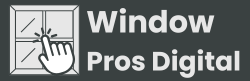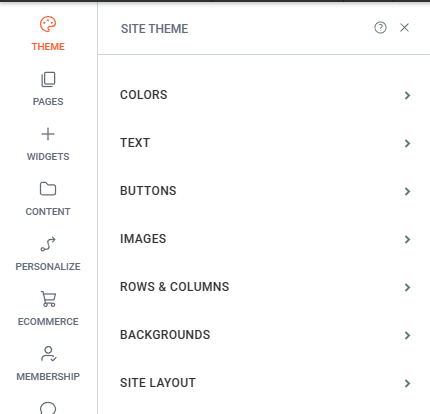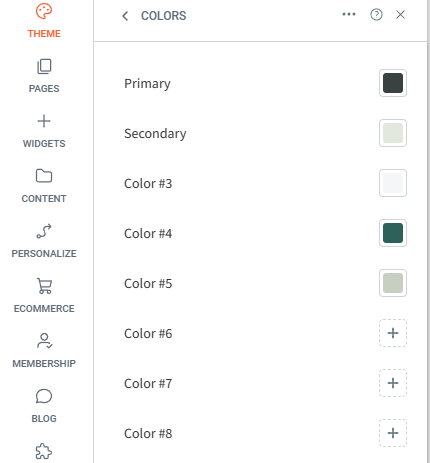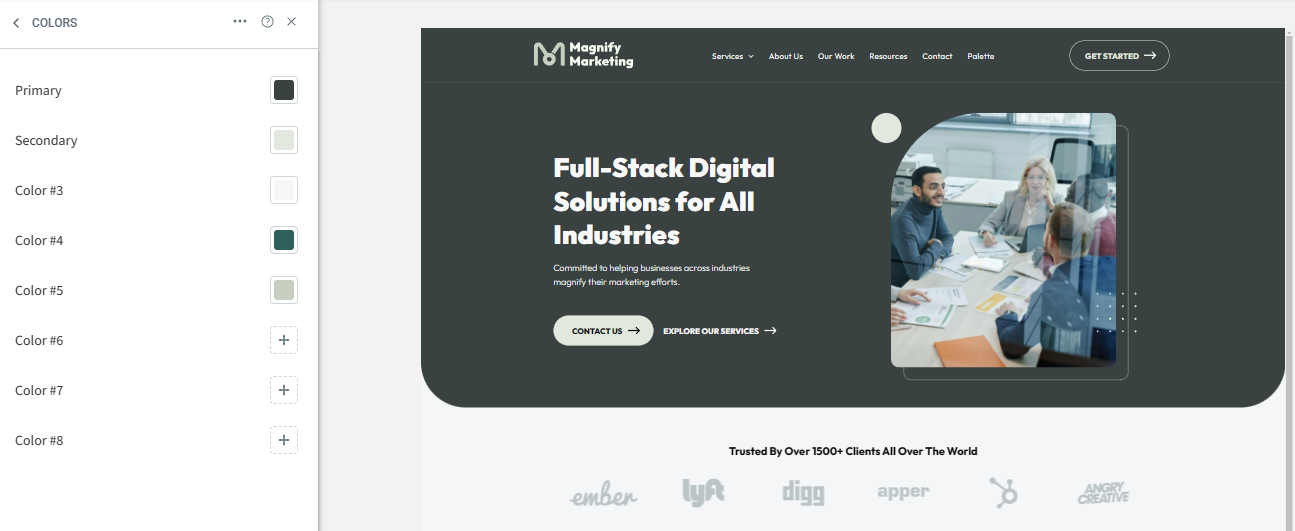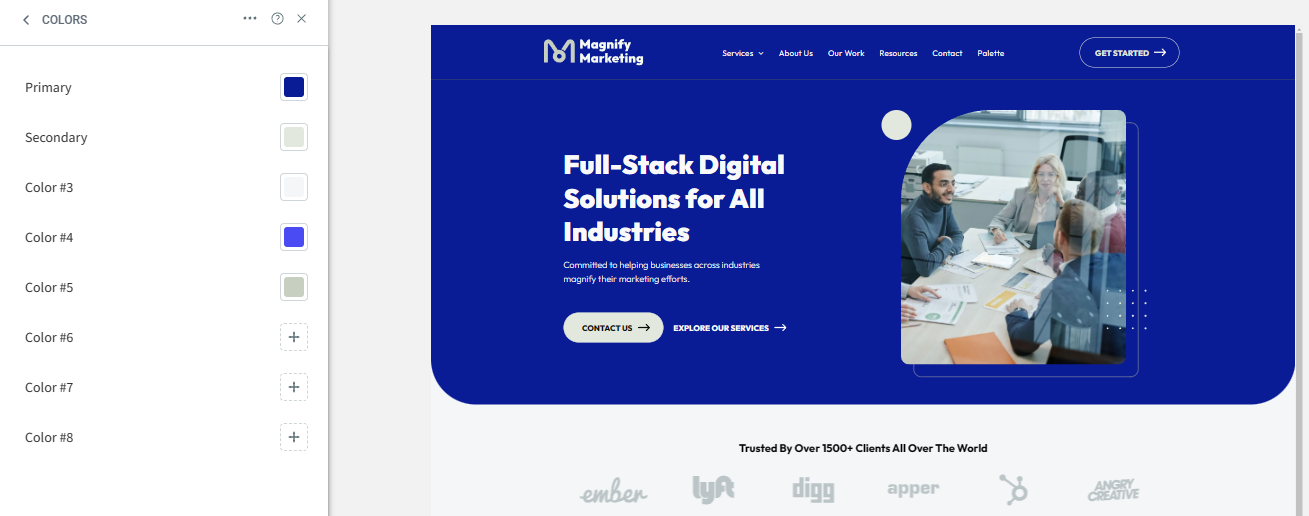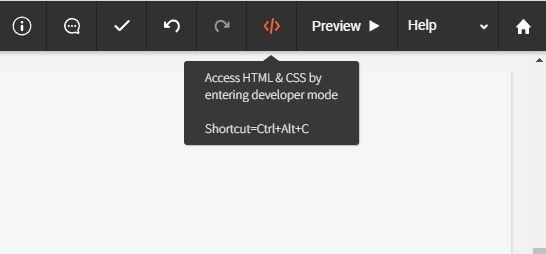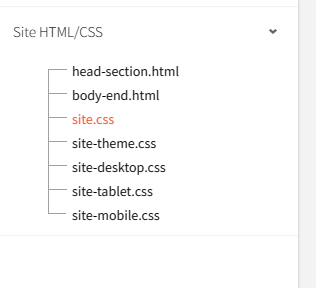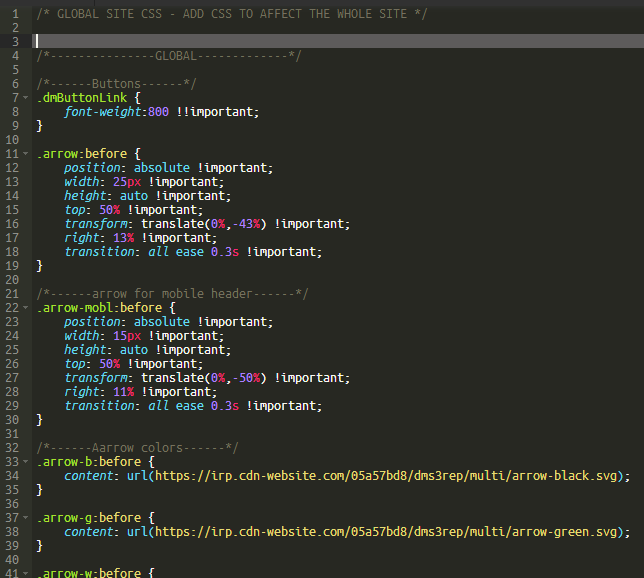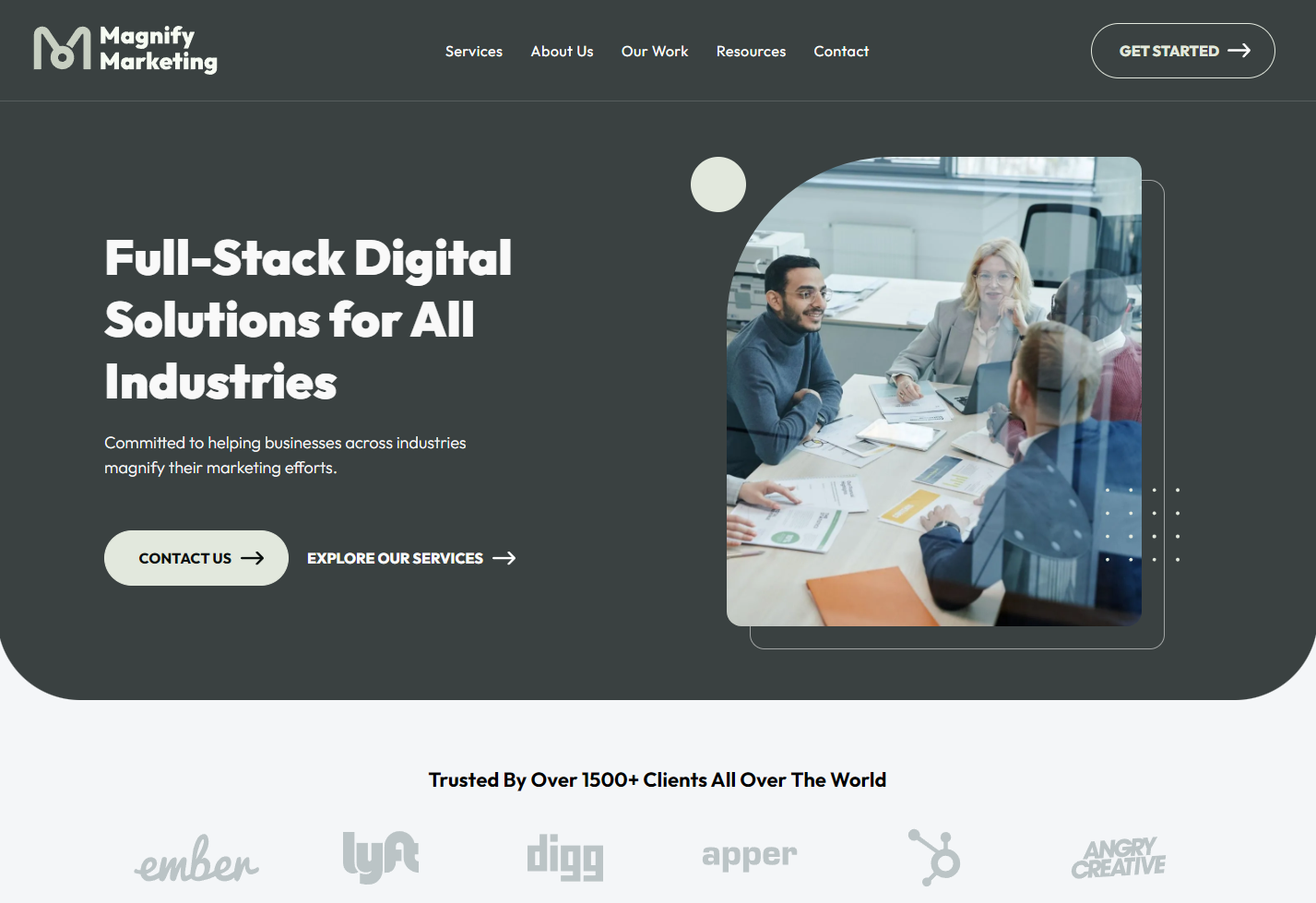Tutorials
Changing The Template's Color Scheme
Is your business color palette different from this template? Most likely- yes! Duda has made it easy to change colors without having to select anything individually by simply changing the Site Theme colors. Check out how with the easy steps below!
Reusing Sections on Another Website
Since Duda can't carry over custom CSS code when saving a section and reusing it on another site, you'll need to copy the custom codes manually and paste them to the website you'd like to use sections of the template in. Check out the easy steps below!
Step 3
Now, open the website where you are going to reuse sections of the template. On the editor, access the HTML & CSS by entering developer mode. Under Site HTML/CSS, click on site.css and paste all the code.